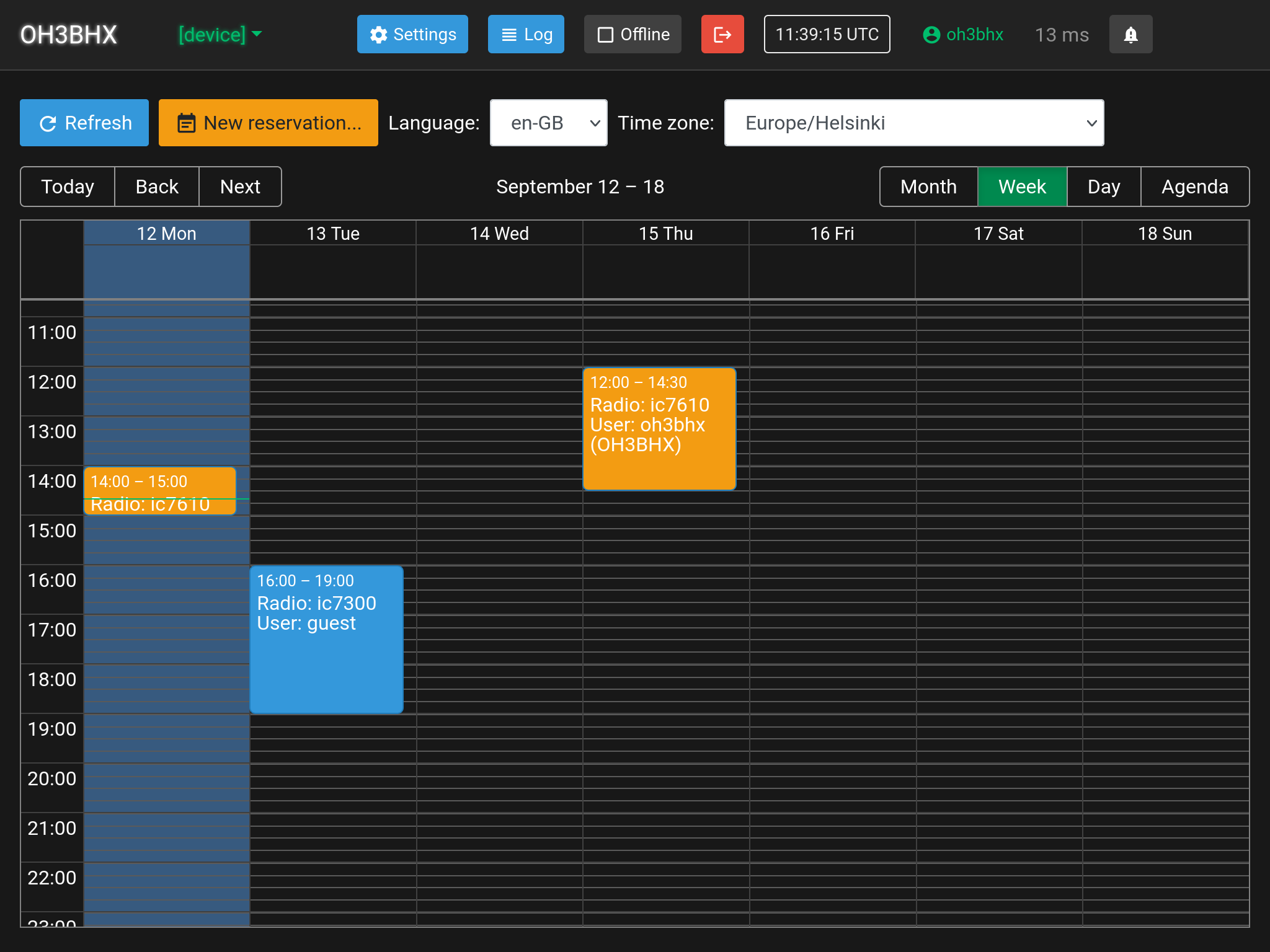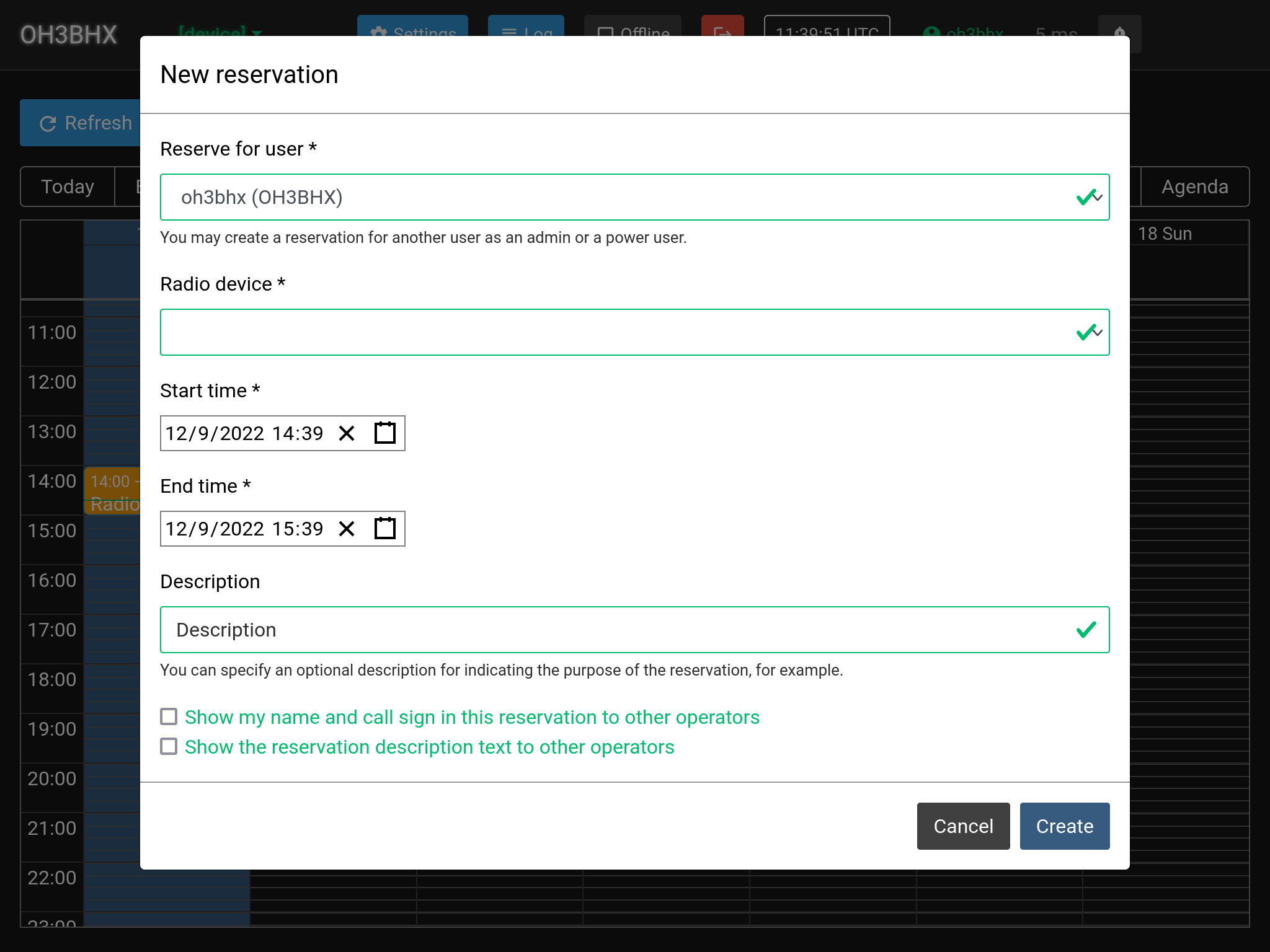Reservations
Reservations
Note that device reservations do not apply to user accounts with the power user or the administrator role and users with these roles can freely create, edit and delete reservations. Power users and administrators can also create reservations for other users. This is by design to allow efficient supervision of the station.
Device reservations allow users to reserve any radio device configured on a Web Radio Control station. A device reservation will give the user/operator who made the reservation exclusive access to the radio device, including any rotators and antenna switches that are linked to the radio (in Web Radio Control configuration).
Features related to device reservations and the reservation calendar are available in the CLUB license version of Web Radio Control only.
Why are reservations useful?
Reservations are primarily designed to allow safe and organized remote operation on stations, such as club stations, where multiple operators (e.g. club members) have remote access to the station via Web Radio Control. As any operator could connect to the station remotely at any moment and then immediately attempt to start operating, it would be very easy to interfere another operator who is already operating the station. This is why there needs to be a built-in mechanism in the remote control software to permit operation for a single operator only at a time. Device reservations provide this by granting a single operator an exclusive, uninterrupted access to one or more radios on a station.
Features covered by device reservations
The station administrator guide documents
user account roles and which features each role has access to. A user has to have the RESERVE role to be
able to create, edit or delete reservations (excluding power users and administrators).
When a reservation is active, the user who made the reservation will be the only user that has access to specific features of the radio device and linked rotators and antenna switches.
This exclusive access means that other users:
-
cannot change the state of the reserved radio device or any linked rotator or antenna switch
-
A state change is anything that alters the radio or other device operation in any way: it can be a change of the VFO frequency, toggling PTT, turning on noise blanker, selecting an antenna or turning a rotator
-
-
cannot stream audio to (TX) and from (RX) the radio device
-
cannot set audio stream volumes in
Settings > Audio devicesfor the reserved radio device -
cannot restart device control or audio services in
Settings > Servicesfor the reserved radio device or the linked rotators or antenna switches
However, all users can still view the state of these devices, including VFO frequency, PTT state (on/off), rotator direction and selected antennas.
Note that these restrictions do not apply to power users or administrators, as mentioned above.
Reservation calendar
The reservation calendar view displays all reservation on any radio device of the station. You can use the calendar view to create new reservations, edit existing reservations and delete existing reservations.
Regular user accounts with the RESERVE user role can only edit or delete their own reservations and
the station-specific reservation limits regarding duration of reservations apply to them.
Please see the Station configuration section in the
station administrator guide for more information
about the limits for reservations.
User accounts with the ADMIN_USER or POWER_USER user role can manage reservations without any restrictions.
You can use the calendar grid directly to manipulate reservations:
-
You can create a new reservation either by clicking and dragging a new reservation in the "grid" of the calendar or by clicking the
New reservation…button. Using the calendar grid to create a new reservation is faster, since this method specifies the start and the end of the reservation. -
You can edit an existing reservation by clicking the reservation in the calendar to open the dialog to edit the reservation.
-
You can move an existing reservation by clicking, dragging and dropping a reservation in the calendar grid.
-
You can delete an existing reservation by first clicking the reservation in the calendar to open the dialog to edit the reservation and then by clicking the
Deletebutton in the dialog.
The reservation calendar view has the following functions:
1) Refresh button
Most changes to reservations made by other users will get automatically updated in every user’s reservation calendar.
The Refresh button works as a backup to force update of the calendar, and it will update the calendar with the latest
changes to reservations from the Web Radio Control server.
2) New reservation… button
The New reservation… button will open a dialog to create a new reservation. See the documentation
below for more details about the dialog.
3) Language menu
The Language menu will select the language for the calendar. The language will affect the date and time formatting and
the start of the week. This setting applies only for the current user.
4) Time zone menu
The Time zone menu will select the time zone to use for the calendar and all reservations.
This setting applies only for the current user.
5) Today, Back, Next buttons
-
The
Todaybutton will display the current day in the calendar. -
The
BackandNextbuttons will display the previous/next time range in the calendar, depending on the selection in theMonth,Week,DayandAgendabuttons.
6) Month, Week, Day, Agenda buttons
These buttons will select the time range displayed in the calendar. The Agenda will display reservations in
a list view (instead of the calendar grid) using a time range of one month.
New reservation dialog
You can use the New reservation dialog to create new reservations for radio devices.
Mandatory fields are marked with an asterisk (*).
The dialog contains the following fields:
-
Reserve for user(only for power users and admins) - Power users and administrators can create reservations for other user accounts. Use this field to select which user the reservation should be created for. -
Radio device- Select the radio device to reserve. The reservation will cover any rotators and antenna switches linked to the radio. -
Start time- Set the start date and time for the reservation. -
Duration/End time- Set the end time for the reservation either in minutes (duration) or as date and time by clicking thePick end timebutton. -
Description(optional) - You can set an optional description text for the reservation. The reservation calendar will display the text. -
Show my name and call sign in this reservation to other operators- Call signs and names of the users that have made reservations are not public by default. This option will make them public and display them in the reservation calendar for other users of the station. -
Show the reservation description text to other operators- The reservation description text is not public by default. This option will make them public and display them in the reservation calendar for other users of the station.
Edit reservation dialog
You can change some reservation details using the Edit reservation dialog. Clicking an existing reservation
in the calendar grid will open the Edit reservation dialog.
Mandatory fields are marked with an asterisk (*).
The dialog contains the following fields:
-
User- Displays the user that made the reservation. The user of a reservation cannot be changed. If you need to create a reservation for a different user, please delete the reservation and create a new one. -
Radio device- Displays the radio device reserved. The radio device of a reservation cannot be changed. If you need to create a reservation for a different radio device, please delete the reservation and create a new one. -
Start time- Set the start date and time for the reservation. -
Duration/End time- Set the end time for the reservation either in minutes (duration) or as date and time by clicking thePick end timebutton. -
Description(optional) - You can set an optional description text for the reservation. The reservation calendar will display the text. -
Show my name and call sign in this reservation to other operators- Call signs and names of the users that have made reservations are not public by default. This option will make them public and display them in the reservation calendar. -
Show the reservation description text to other operators- The reservation description text is not public by default. This option will make them public and display them in the reservation calendar.
You can delete a reservation by clicking the Delete button in the Edit reservation dialog.