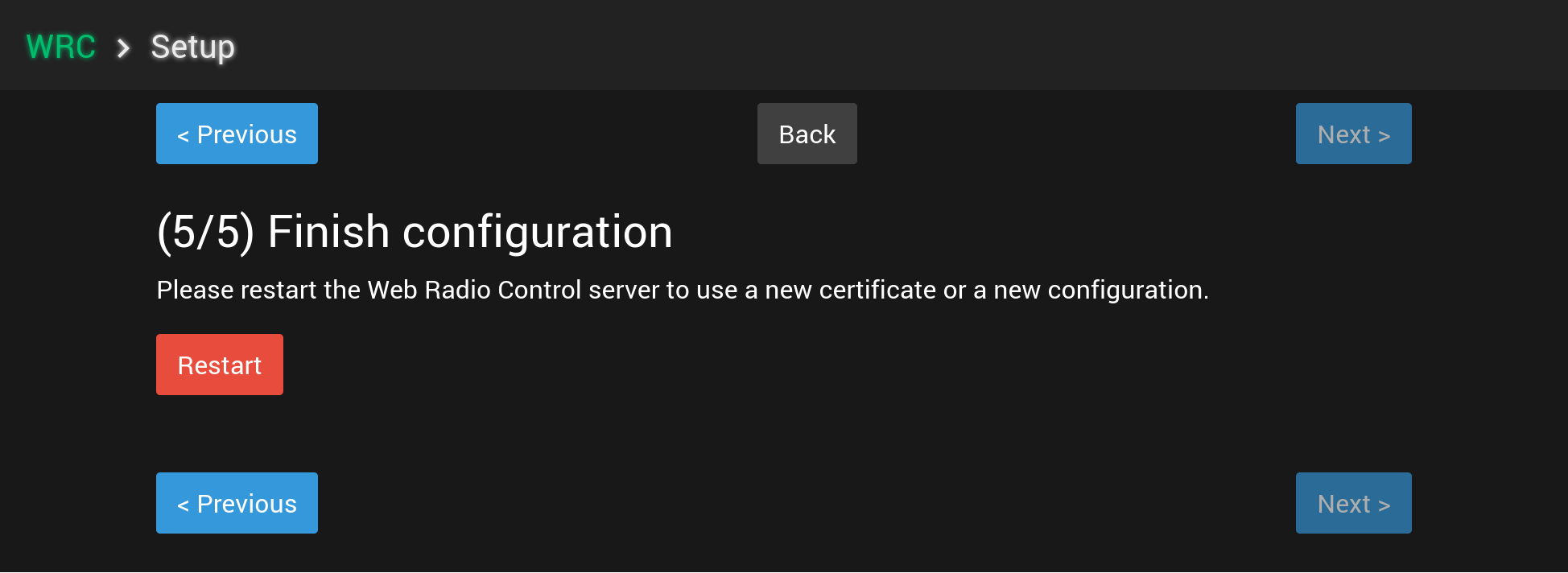5/5: Finish configuration
Step 5/5: Finish configuration
-
Click the
Restartbutton to use the new configuration settings -
The process of restarting the Web Radio Control server software takes a moment, usually under a minute. Please wait for the spinner indicator to disappear. The setup user interface indicates when the software restart is complete and will show a link to the Web Radio Control remote control user interface once the software is ready for use.
Open the Web Radio Control remote control user interface
After the software restart has completed, click the link displayed by the setup user interface.
The link should point to the domain name you have chosen and configured for Web Radio Control.
If the link doesn’t work, try typing the navigating to the address by typing: https://DOMAIN-NAME:8012/
Please note that the address for the remote control user interface uses protocol https and port number 8012.
Use the administrator user account admin so log in to you new Web Radio Control installation.
The password for the admin user is the password you specified earlier in the configuration process.
You can later optionally create other user accounts too. Please note that you can create only a single additional
user account unless you have the CLUB license version, which supports personal user accounts for multiple operators.
After you have successfully logged in to the remote control user interface of Web Radio Control, please
navigate to Settings > Station configuration and adjust the station configuration, including the default
time zone and locale, to match your location and use. Please check the reservation limits
if you have the CLUB license version.
See the station administrator guide for documentation
on these settings.
Installation is complete now!