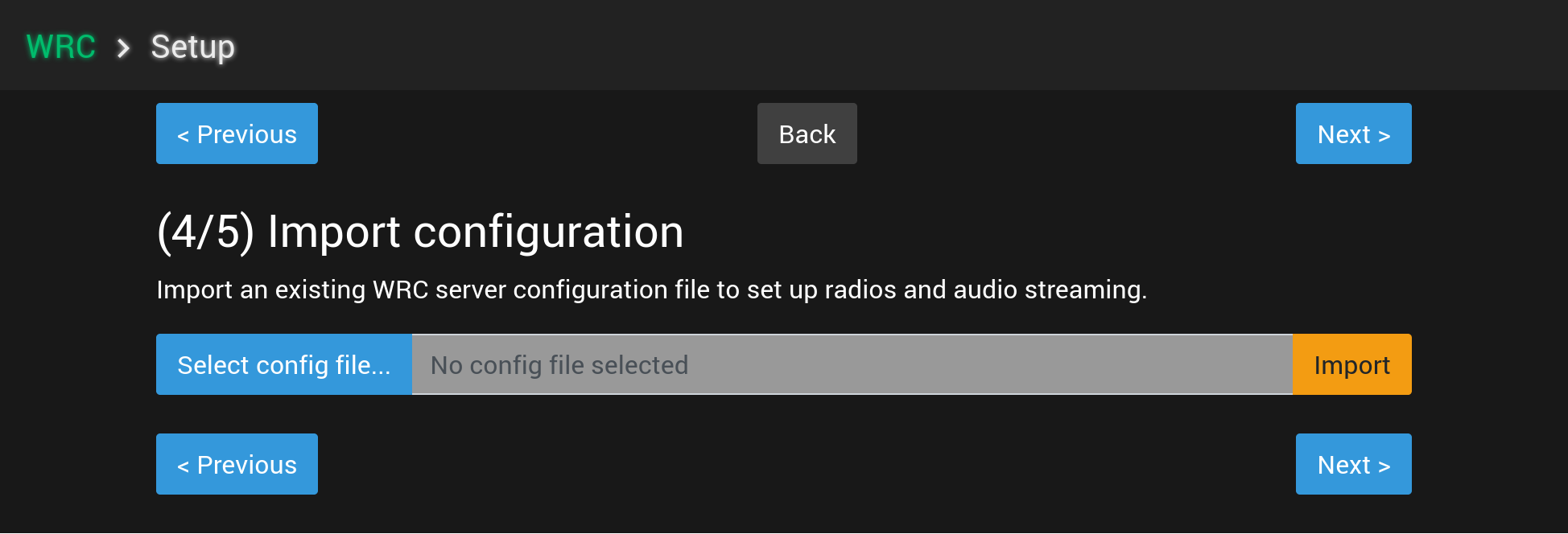4/5: Uploading the configuration file
Step 4/5: Uploading the configuration file to Web Radio Control server
-
Click the
Select file…button under titleImport configurationand use the file chooser to find the configuration file namedwrc-config-template.yamlyou created during the previous step -
Click the
Importbutton to upload the configuration file -
Wait until uploading has finished successfully (indicated by a green check mark icon)
Click the Next button to continue to the next step in the Web Radio Control configuration process.
Troubleshooting
If the setup user interface displays an error message after clicking the Import button, the configuration file may have
an error, which is usually a simple typing mistake. Please check that all colons, double quotes are present in their
correct places and that the number of spaces (indentation) in beginning of each line in the file is correct.